Dashboard
The JetProxy Dashboard is the central place where you can monitor all currently active routes being handled by JetProxy. It provides a real-time view of route configurations, applied middleware, and backend service mappings—making it easy to understand.
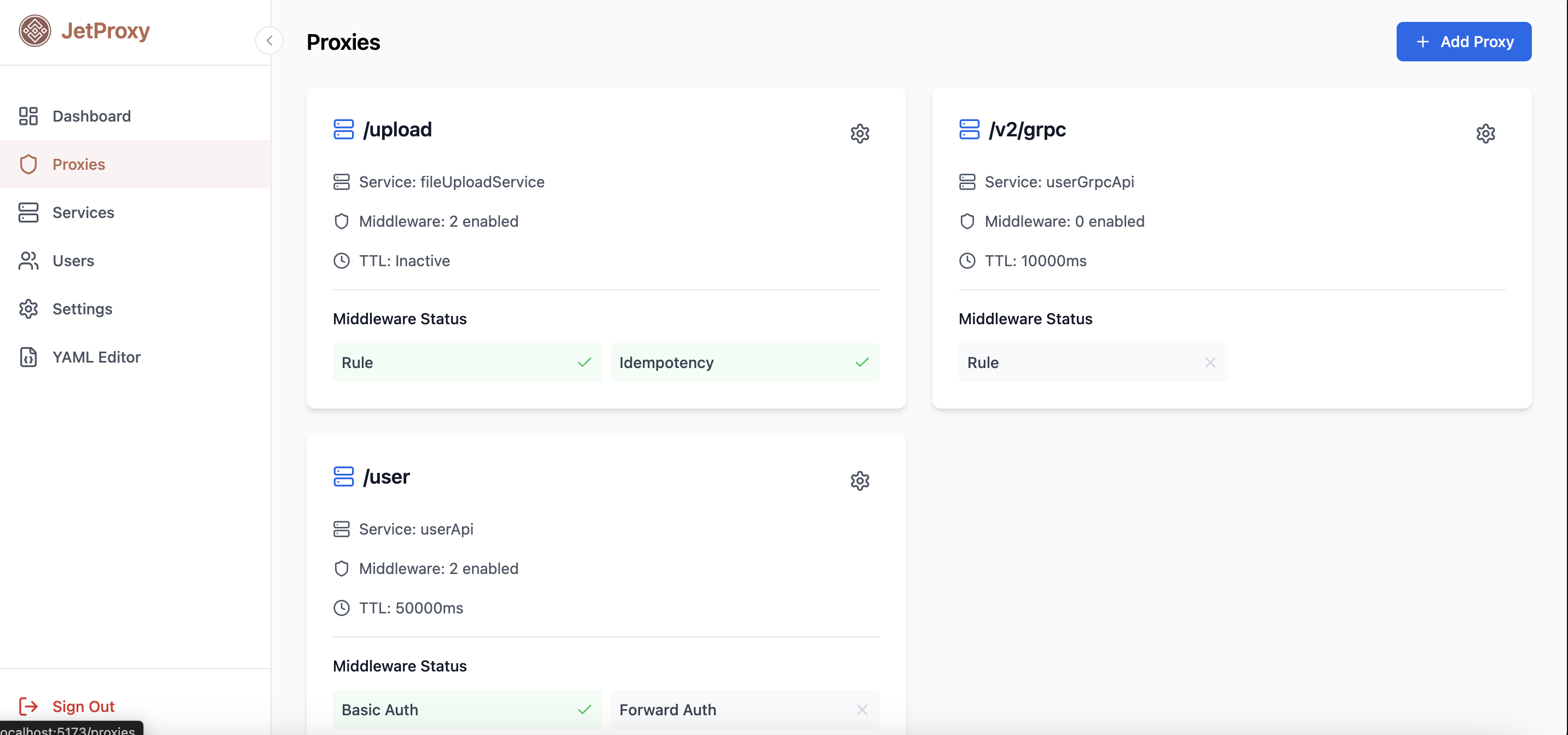
Configuring
To enable access to the JetProxy dashboard, you need to:
- Enable the Dashboard by setting the dashboard value to true.
- Create an Administrator User under the users section.
dashboard: ${JET_DASHBOARD:true} # Enable the dashboard
users:
- username: admin # Admin username
password: admin # Admin password (use strong password in production)
role: administrator # Role required to access protected routes like dashboard
Run Dashbaord
You can manually serve the JetProxy dashboard by running the following single command:
git clone https://github.com/andywiranata/jetproxy.git && cd jetproxy/frontend && npm install && npm run build && npx http-server dist/